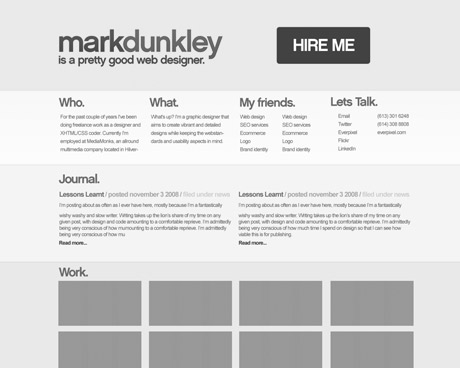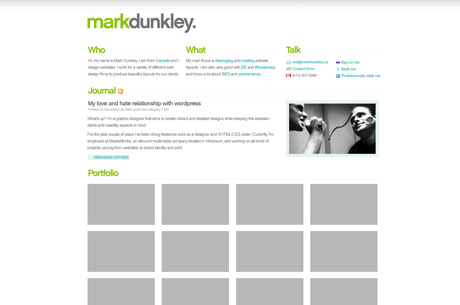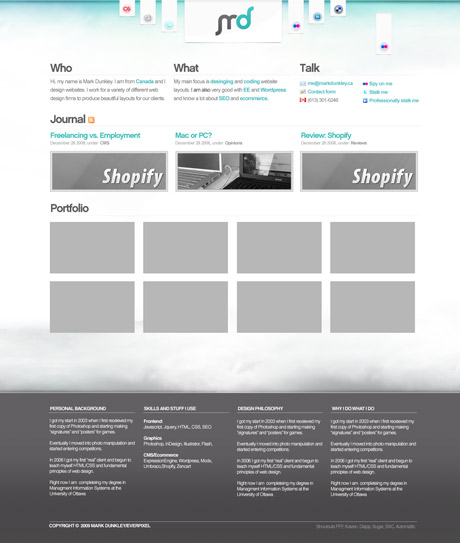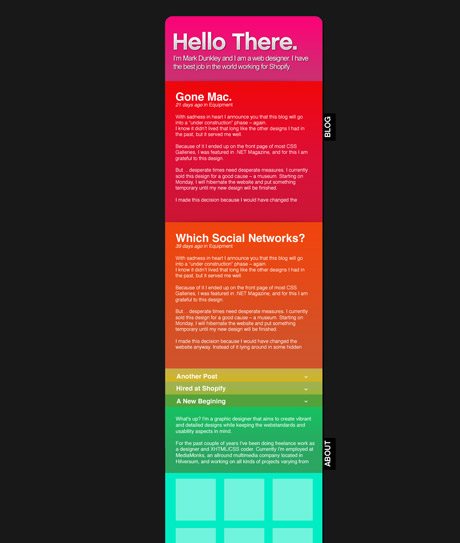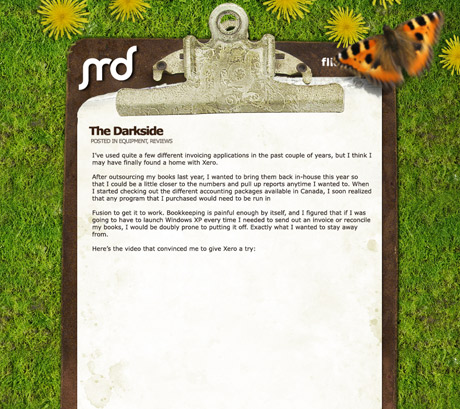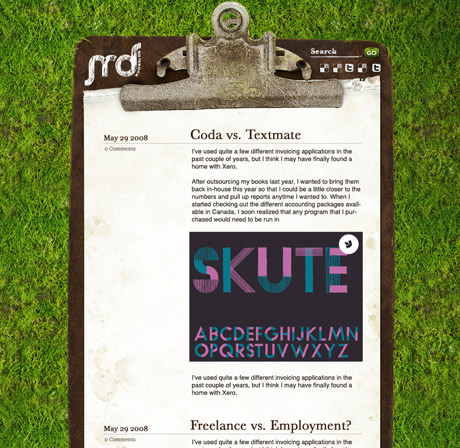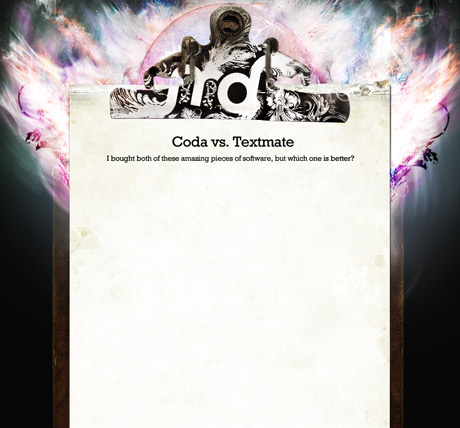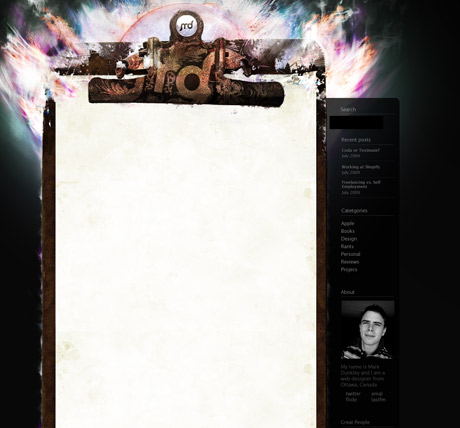Apply adjustment layers to entire groups
Make sure the adjustment layer is in the group, and set the group blend mode to anything but “Pass Through”
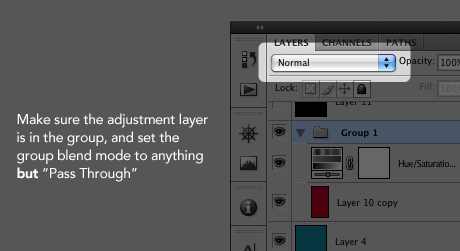
Clip thumbnails in layers
Extremely useful when working with a large canvas: Right click the layer thumbnail and select “Clip Thumbnail to Layer Bounds”.
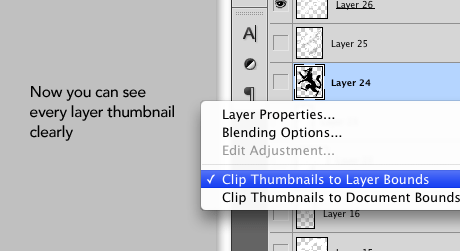
Create a 1px solid line
Use the Rectangle Marquee Tool (M) to select the area you want the border. Then fill it with the Paint Bucket (G) keeping the selection active. Press any of your arrow keys ONCE to move the selection up one pixel. Press Backspace (or delete on Windows?). BAM! 1 pixel goodness without dicking around with the pencil tool.
![]()
Change brushes quickly
When you have a Brush Tool (B) selected right click anywhere on your canvas.
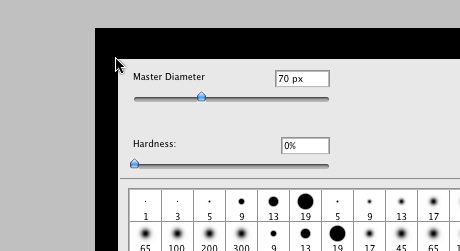
Select any layer by hovering over it
Hover over an element in your canvas and while using the Move Tool (V) hold down command (control on windows) and left click. You now have selected that element’s corresponding layer in the layer palette. 2 caveats: if the layer is a group, PS will select the group. Second thing is this trick can be a little finicky because other layers above the one you want to select get in the way.